Guide
Print using a University computer (for students)
Printing your work from an on-campus PC with the student desktop via our pay as you go My Print service
Updated on 25 February 2025
If you've used Pay2Print with our older Canon printers, your existing PAYG balance has been transferred to My Print, however you will need to re-register your Student ID card the first time you use a new printer.
Send your document to print
You will need to have credit
Go to the print option in the application you're using. In the list of printers you will see
- SecurePrint_BW on myprint.dundee.ac.uk
- SecurePrint_Colour on myprint.dundee.ac.uk
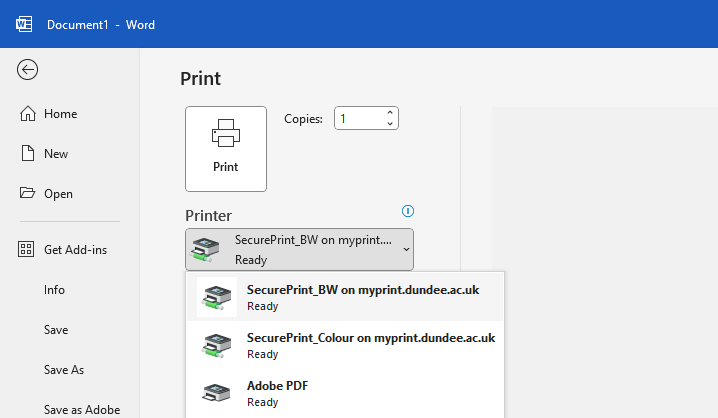
Choose BW to print in black and white, or Colour to print in colour. Colour printing is more expensive so you can save money by printing in black and white.
Release and collect your work
When you send your work to print it will stay in the queue for 24 hours, it will only print when you go to a printer to release it.
To release the documents you have sent to print
- Hold your student card against the card reader below the touch screen
- You need to register your card the first time you use it, find out how below.
- Tap the Print Release icon on the left of the touch screen to show your print jobs
- Use the check boxes to choose which jobs you wish to print
- Press Print
Print from your own laptop or phone
You can use Web Print to print from your own device or mobile
- Log in to My Print with your University username and password
- Click or tap on Web Print and select Submit a Job
- Select if you want to print in colour or black and white
- Colour printing: Secure_Webprint_Colour (virtual)
- Black and white: Secure_Webprint_BW (virtual)
- Click or tap Print Options and Account Selection
- Enter the number of copies required
- Click or tap Upload Documents
- Click or tap Upload from Computer and select your documents
- Click or tap Upload Job
- Follow the instructions to release and collect your work as normal
This service is more limited than printing from a University PC. There is a size limit of 100mb and you can only upload: PDF, bmp, dib, gif, jfif, jif, jpe, jpeg, jpg, png, tif, tiff
If you wish to print a Word document or similar, you will need to save it as PDF first.
Issues with printing
If your print does not work, the printer is out of paper, or if there are any other issues please do not attempt to fix this yourself.
If you are in the Main Library, come to the IT Service Point at reception or contact the Service Desk.
Credit for student printing
You need to have enough credit on your My Print account to print your jobs. If you do not have enough you will not be able to print.
Press "log out", return to your computer to add credit, then come back to the printer to try again.
If you do not select a document, or leave it longer than 24 hours before using the printer, the print job will disappear from the queue. You will need to print a document again if this happens.
You are only charged for jobs you actually print.
Register your card (first time)
If this is your first time using My Print you will need to register your Student ID card with the My Print system.
- Hold your student card against the card reader below the touch screen
- Log in to your University account using the keyboard on the touch screen
Log in with your full username when using My Print
✅ [email protected]
❌ jbloggs
(this is different than how Pay2Print used to work)
- Your card is now registered, tap it again to show the print queue
Digital and Technology Services